How to Set Up an IP Camera for Remote Viewing: Step by Step Guide
-
Streaming IP cameras over Internet can undoubtedly provide you peace of mind while you are away, yet many of you may labor your wits over setting up your IP camera for remote viewing and still end up in failure.
So how to remotely view your security cameras using the Internet? What to do if you can view the IP camera through your LAN IP address but fail to access it from another computer network or via different WiFi connections?
In this post, we'll show you the two ways to set up an IP camera for remote viewing step by step, through which you can easily learn how to watch CCTV cameras from anywhere using Internet.
Content:
- Stream IP Cameras over Internet via Manufacturers' App/Client
- Set up IP Cameras for Remote Viewing via Port Forwarding
- No Internet? And You Want to View Security IP Cameras Remotely
- Questions You May Have About IP Camera Setup for Remote Viewing
- Troubleshooting Tips for Setting up IP Camera Remote Viewing Problems
WAIT! Check out these Special Deals before you leave:
Right now, you can get EXCLUSIVE & BIG discounts on a wide range of Reolink security cameras & systems, wire-free & plugged-in, indoors & outdoors.
Stream IP Cameras over Internet via Manufacturers' App/Client
The TOP 1 method (easiest and most convenient) for you to set up an IP camera for remote viewing, is to use the manufacturer's App or Client.
Why?
The App and Client are totally designed for the security cameras by manufacturers, so unlike the third-party software, you don't need to be concerned about any compatibility issues when watching CCTV cameras from anywhere using Internet.
On top of that, the security camera providers will also release new software versions regularly to unlock some improved features.
Thanks to the P2P technology, you are able to watch your CCTV cameras from anywhere using Internet in a breeze, like checking on your remote shed or cabin from the comfort of your home.
In our test, we used Reolink RLC-410 security camera for the remote access setup via UID method. And below are the 3 simple steps to configure an IP camera on Internet for remote viewing within less than 2 minutes.
Step 1: Download the Reolink App or Client to your phones or computers.
Step 2: Launch the app and enter a unique ID number (UID) to add the camera device.
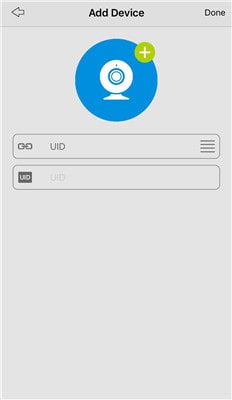
Step 3: Click the Reolink RLC-410 camera on the App or Client and you can view your IP camera over the Internet outside the home network.
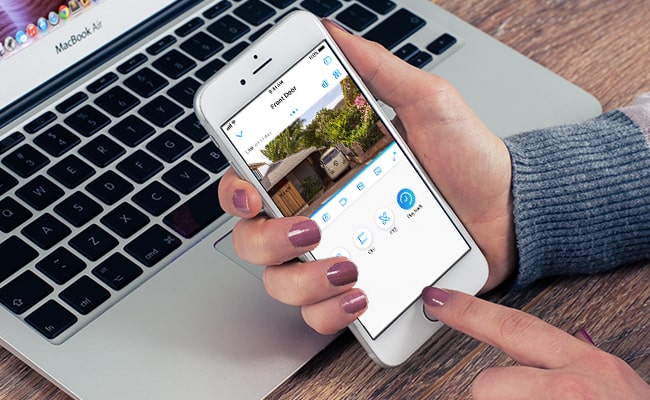
In fact, not only yourself, your family members can also stream your IP camera over Internet simultaneously. (Read this to learn how to access IP cameras on multiple devices at one time.)
For Reolink battery powered security cameras, 8 users can remotely view the IP cameras online via the cellphones at the same time. And 12 users can simultaneously watch the Reolink non-battery powered CCTV cameras from anywhere using Internet.
This is certainly the easiest way to stream your IP cameras over Internet, no matter you want to monitor your boats beside your house or view your vacant properties/barn/farm/business from your home.
Security risks associated with IP camera setup for remote viewing?
Fear NOT!
Although the P2P applications contain some safety vulnerabilities, security camera providers can take advantage of the encryption technology, such as SL encryption, WPA2-AES encryption and SSL-TLS enabled to prevent exposure of your privacy.
And Reolink is the one.
Since the security camera remote viewing free software is required if you want to set up your IP camera (e.g. Reolink, Amcrest, Swann, etc.) for remote access via the UID, it may not apply to you if your camera provider doesn't offer such IP camera remote viewing software.
Important Note: Broadly speaking, the camera software provided by the sellers can only allow you to watch CCTV cameras of the same brand from anywhere using Internet. It can't work with the security cameras of other brands.
Set up IP Cameras for Remote Viewing via Port Forwarding
So what is the alternative to the UID method for you to stream IP cameras over Internet?
And how do you set up a security camera to see it remotely via a web browser?
Below is a step-by-step guide to help you set up your IP camera for remote viewing by port forwarding, which applies to the IP camera remote access via different WiFi connections of all security cameras brands as well as the NVR remote viewing.
To watch your CCTV cameras from anywhere using Internet, the first thing is to find your camera IP address.
Typically the security camera software has a page that displays your network status, including the IP address of your security camera.
Taking Reolink C1 Pro for example, after launching Reolink Client on your computer and logging into the camera, you can click "Device Settings" and go to "Network > Status" to find you camera IP address.
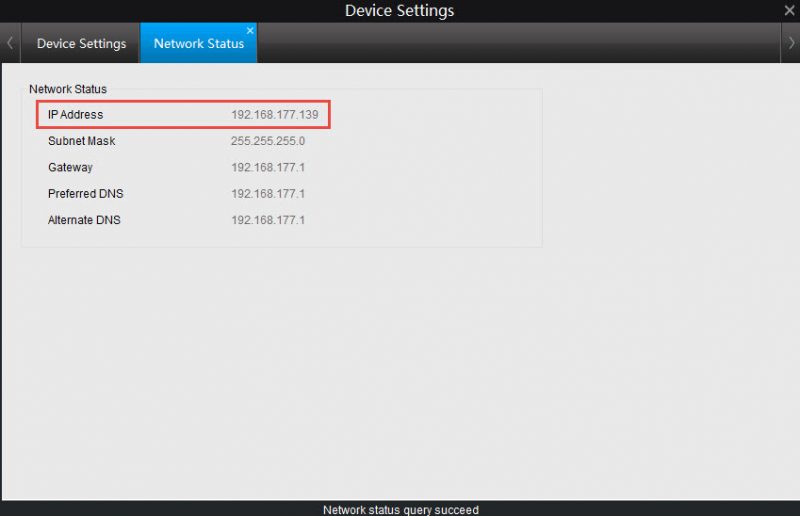
Or you can also refer to your router configuration software and look for a screen that shows the IP addresses of attached DHCP clients.
You can visit here to get your current WAN IP address of your home network.
But here comes the question: your external IP address may keep changing because most ISPs allocate dynamic IP addresses to their customers.
If you want to save the trouble to check the WAN IP address of the router every time you access the IP cameras from Internet, or you can't find out the new WAN IP address when you are away, use the DDNS service to configure your IP camera on Internet for remote viewing.
The main benefit of DDNS is that it will allocate a host name to your camera so you don't have to remember your IP address, making it much easier for you to watch your CCTV cameras from anywhere using Internet.
Bonus: You may refer to the procedures about how to access your Reolink IP cameras from Internet remotely via DDNS.
The port numbers are used when you need to set up an IP camera for remote viewing. Routers rely on ports to limit data which can access your IP camera and differentiate between multiple devices.
If you have two security cameras on your network and you want to view both IP cameras online remotely, remember to use different port numbers. (You may chage the port numbers based on your situations.)
After you have obtained the "HTTP port" and "RTMP port" from the camera device settings, the next step to configure security IP cameras for remote viewing is to log into the web interface of your router and set up the port forwarding rules (shown as below).
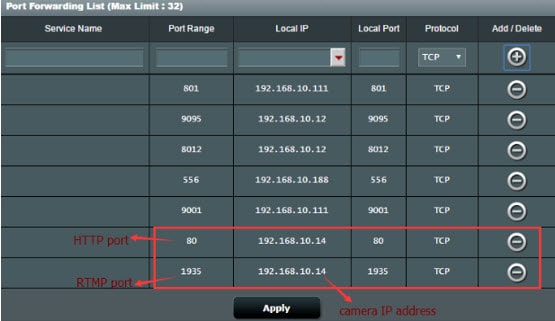
Now that you have obtained all the essential information, the final step to set up an IP camera for remote viewing is to open your web browser and enter the URL address, which consists of your WAN IP address and the port number.
For example, if your WAN IP address is 182.37.154.136, and the HTTP port is 8001, the URL address you enter on the web browser should be "http://182.37.154.136:8001". And then you can view your security IP cameras online free outside your home network.
No Internet? And You Want to View Security IP Cameras Remotely
"Can I view my IP cameras remotely without Internet in my barn?"
"I'm looking for a system to monitor a cabin in a remote area. There is no Internet available, I would like to remotely access the cameras on my phone when necessary."
Well, that depends on which type of security cameras you install.
For the wired IP cameras that connect to a broadband modem or router through Ethernet cables, and the wireless security cameras that use a WiFi router for data transmission, Internet is required if you want to setup these IP cameras for remote viewing.
BUT your hands are not tied even if you want to remotely access your IP cameras without Internet.
Thanks to the advanced technology in the security camera field, the cellular-based security cameras that operate on the 4G/3G mobile data are designed to solve the "no Internet" dilemma.
So you can remotely access your security IP cameras on your smartphone via the UID method in areas with limited or no Internet, such as your barns, farms, sheds, cabins, vacation homes, campsites, hotels, etc.
Important Note: Though you can view the 4G security cameras remotely without Internet, make sure you place these cameras in cellular coverage so that they can receive good and stable signals for your remote access.
Below is the live streaming video when a user accesses Reolink Go cellular 4G security camera remotely on his phone (shared by Jens on his Youtube channel).
Copied from: https://reolink.com/how-to-set-up-ip-camera-remote-viewing/








/image%2F1344229%2F20160622%2Fob_222fcb_ethernet-cable3.jpg)
/image%2F1344229%2F20160809%2Fob_3eb647_200543121-001.jpg)
/image%2F1344229%2F20160808%2Fob_0d56cb_maxresdefault.jpg)